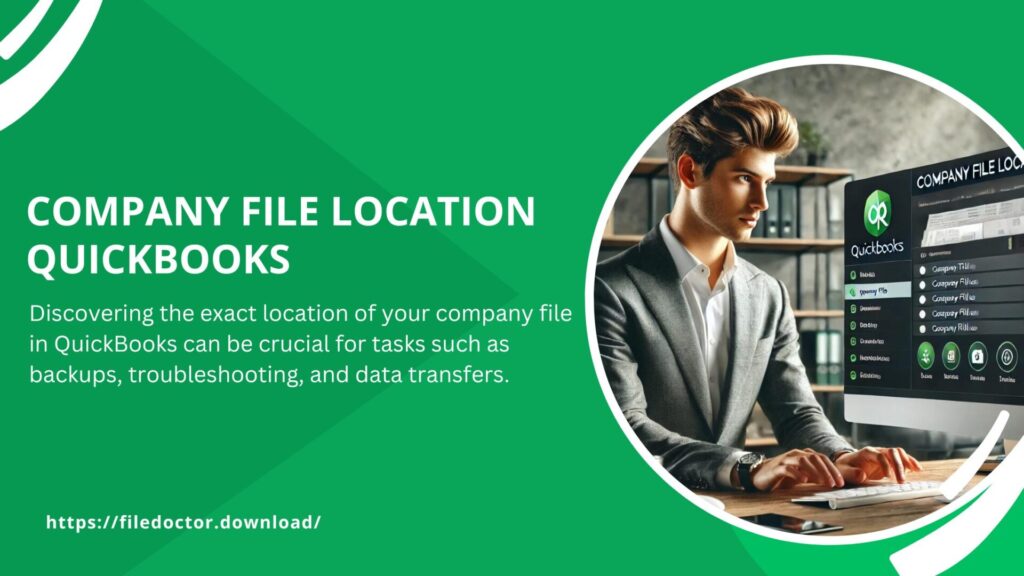
Discovering the exact location of your company file in QuickBooks can be crucial for tasks such as backups, troubleshooting, and data transfers. Whether you’re new to QuickBooks or a seasoned user needing a quick refresher, this guide will navigate you through finding your QuickBooks company file with ease. Here’s everything you need to know about locating your QuickBooks company file, ensuring you can manage your accounting data efficiently and securely.
What is a QuickBooks Company File?
- The QuickBooks company file contains all your financial data, including transactions, reports, and business information. It is vital for the operation of your business as it houses the core data that your business activities generate.
General Locations for QuickBooks Company Files
The storage path of your company file can vary based on the QuickBooks version and the operating system you are using. Here are the typical locations:
For Windows Users:
The default location on a Windows system is usually:
C:\Users\Public\Public Documents\Intuit\QuickBooks\Company Files
For Mac Users:
On a Mac, the company files are generally stored in:
/Users/Public/Documents/Intuit/QuickBooks/Company Files
How to Locate Your Company File within QuickBooks
QuickBooks allows you to easily find your company file from within the software:
- Open QuickBooks Desktop.
- Go to the ‘File’ menu and select ‘Open or Restore Company’.
- Observe the path shown in the dialog box; this is where your company file is located.
Using Windows Search to Find Your Company File
If you can’t access QuickBooks, you can use the search feature in Windows:
- Open the Start Menu.
- Type
*.qbwinto the search bar and hit Enter. - Examine the search results to locate your QuickBooks company file.
Using Windows Search to Find Your Company File
If you can’t access QuickBooks, you can use the search feature in Windows:
- Open the Start Menu.
- Type
*.qbwinto the search bar and hit Enter. - Examine the search results to locate your QuickBooks company file.
The Importance of Knowing Your Company File Location
Backups
To prevent data loss, regular backups of your QuickBooks company file are essential. Knowing the file’s location facilitates easier backups.
Data Migration
If you need to upgrade your system or transfer data to another computer, it’s crucial to know where your company file is stored.
Troubleshooting
Many QuickBooks errors can be resolved by accessing the company file for specific checks or repairs.
Tips for Managing Your Company File
- Regularly Update QuickBooks: Keep your software up to date to avoid compatibility issues.
- Utilize QuickBooks File Doctor: This tool can help fix common file-related errors.
- Secure Your Data: Always keep a backup of your company file in a secure location or use cloud storage for added security.
Conclusion
Knowing how to locate and manage your QuickBooks company file is a key part of maintaining your business’s financial health. By following these guidelines, you can ensure that your financial data is secure, backed up, and easily accessible when needed.

