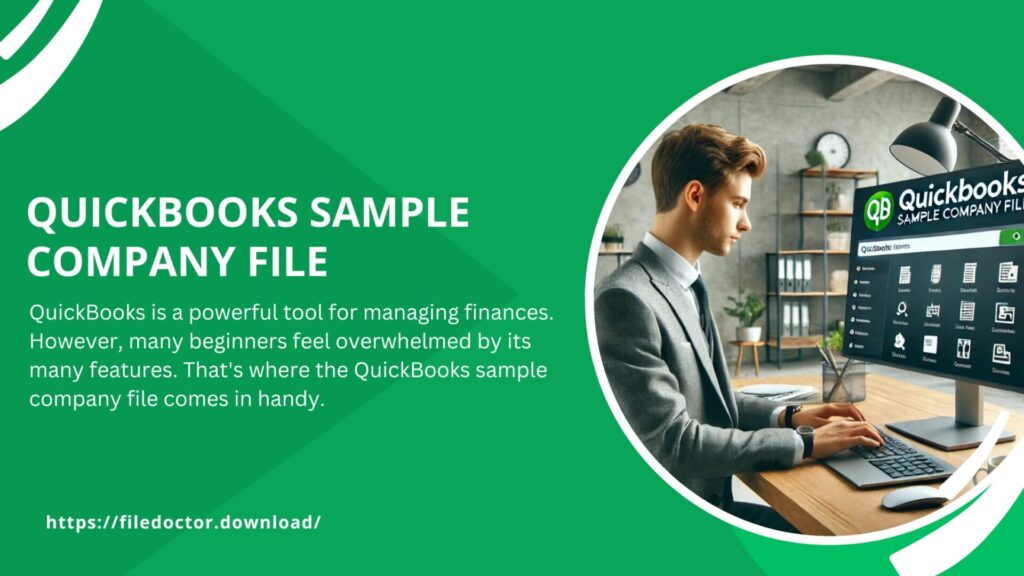
QuickBooks is a powerful tool for managing finances. However, many beginners feel overwhelmed by its many features. That’s where the QuickBooks sample company file comes in handy. This file is a great resource for learning how to use QuickBooks without risking real financial data. In this blog post, we’ll explore what a sample company file is, why it’s useful, and how to use it effectively.
What is a QuickBooks Sample Company File?
Using a sample company file offers several benefits:
- Safe Learning Environment: You can learn and practice without the fear of messing up actual financial data.
- Feature Exploration: Discover and understand the various features of QuickBooks.
- Problem Solving: Use it to figure out solutions to common issues before applying them to your actual company file.
- Training Tool: It’s a great tool for training new employees on QuickBooks.
How to Access the Sample Company File
Accessing the sample company file in QuickBooks is straightforward. Here’s how:
- Open QuickBooks: Start by launching QuickBooks on your computer.
- Select Open a Sample File: On the “No Company Open” screen, click on the “Open a sample file” option.
- Choose a Sample File: QuickBooks provides several sample files to choose from, each representing different types of businesses. Select the one that best matches your business type.
Exploring the Sample Company File
Once you’ve opened a sample company file, it’s time to explore. Here are some key areas to focus on:
1. Dashboard
The dashboard gives you an overview of the company’s financial health. You can see income, expenses, profit and loss, and other critical metrics. Take some time to familiarize yourself with the layout and the information presented here.
2. Chart of Accounts
The chart of accounts lists all the accounts used to track financial transactions. It’s the backbone of your accounting system. Explore the different accounts and see how they are categorized.
3. Customers and Vendors
In the sample file, you’ll find lists of fictional customers and vendors. Practice creating invoices, receiving payments, and recording expenses using these entries.
4. Banking
The banking section allows you to manage bank accounts and reconcile statements. You can practice linking a bank account, importing transactions, and reconciling them.
5. Reports
QuickBooks offers various reports to help you understand your business’s financial status. Generate different reports, such as profit and loss, balance sheets, and cash flow statements, to see how they work.
Performing Tasks in the Sample Company File
Here are some common tasks you can practice in the sample company file:
Creating Invoices
- Navigate to Sales: Go to the “Sales” menu and select “Invoices”.
- Create New Invoice: Click on “New Invoice” and fill in the details using a sample customer.
- Save and Send: Save the invoice and practice sending it via email.
Recording Expenses
- Go to Expenses: Select the “Expenses” menu.
- Create New Expense: Click on “New Expense” and enter the details for a sample vendor.
- Save: Save the expense and see how it affects the financial reports.
Reconciling Bank Accounts
- Open Banking: Go to the “Banking” menu.
- Start Reconciliation: Select the bank account you want to reconcile.
- Match Transactions: Match the transactions in QuickBooks with your bank statement and complete the reconciliation.
Tips for Using the Sample Company File
To make the most of the sample company file, follow these tips:
- Experiment Freely: Don’t be afraid to try different features and functions. Mistakes won’t affect your real data.
- Document Your Steps: Keep notes of the steps you take and the results. This will help when you apply the same steps to your real company file.
- Refer to Help Resources: Use QuickBooks help resources, tutorials, and forums for additional guidance.
- Reset as Needed: If you make too many changes and want to start fresh, you can always reopen the sample file to reset it.
Conclusion
The QuickBooks sample company file is a valuable tool for learning and practicing QuickBooks. It provides a safe environment to explore features, practice tasks, and gain confidence. Whether you’re a beginner or training new employees, the sample company file can help you master QuickBooks without any risk. Start exploring today and unlock the full potential of QuickBooks for your business

