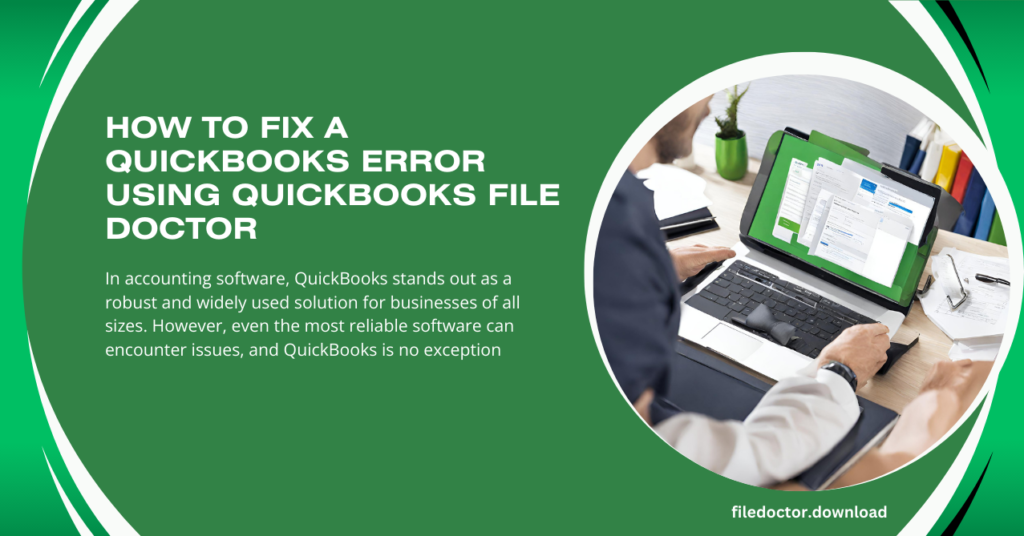
QuickBooks is an essential tool for many businesses, providing a comprehensive accounting and financial management solution. However, like any software, QuickBooks is not immune to errors and issues that can disrupt your workflow. Fortunately, QuickBooks File Doctor is a powerful tool to diagnose and fix common QuickBooks errors. This article will explore how to effectively use QuickBooks File Doctor to resolve errors and get your QuickBooks back on track.
Understanding QuickBooks File Doctor
QuickBooks File Doctor is a specialized tool developed by Intuit to troubleshoot and fix issues related to QuickBooks Desktop. It is beneficial for addressing errors that occur while opening company files, network issues, and various other QuickBooks errors.
Key Features of QuickBooks File Doctor:
- Diagnoses and repairs common QuickBooks file issues: QuickBooks File Doctor can automatically detect and fix problems with your company file, ensuring smooth operation.
- Resolves network-related errors: If you’re experiencing network or multi-user setup issues, QuickBooks File Doctor can help identify and resolve these problems.
- User-friendly interface: The tool is designed to be easy to use, even for those without technical expertise.
Common QuickBooks Errors Addressed by File Doctor
QuickBooks File Doctor is capable of resolving a wide range of errors, including:
- Error -6150 occurs when QuickBooks cannot open a company file.
- Error -6000 series: These errors relate to issues accessing the company file.
- H series errors: Errors like H202, H303, and H505 indicate problems with multi-user setup and network connectivity.
How to Use QuickBooks File Doctor
Step 1: Download and Install QuickBooks File Doctor
- Visit the official QuickBooks website and download the QuickBooks Tool Hub.
- Install the Tool Hub on your computer.
- Open the QuickBooks Tool Hub and navigate to the “Company File Issues” tab.
- Click the “Run QuickBooks File Doctor” button to launch the tool.
Step 2: Select the Company File
- In the QuickBooks File Doctor window, click the “Browse and search” button to locate your company file.
- Select the file with the extension. QBW that you wish to repair.
Step 3: Choose the Check Type
- If you’re experiencing issues with the company file, select “Check your file” and click “Continue.”
- For network-related issues, choose “Check your network” and proceed.
Step 4: Enter Credentials
- Enter your QuickBooks admin username and password when prompted.
- Click “Next” to initiate the diagnostic process.
Step 5: Wait for the Diagnosis and Repair
- QuickBooks File Doctor will now scan your file and network for issues.
- Depending on your company file’s size and the complexity of the errors, this process may take some time.
Step 6: Review and Apply Fixes
- Once the scan is complete, the File Doctor will report the identified issues and the fixes applied.
- Review the report and follow any additional instructions to ensure all problems are resolved.
Step 7: Reopen QuickBooks
- After the repair process is complete, close QuickBooks File Doctor.
- Reopen your QuickBooks and verify if the issues have been resolved.
Tips for Using QuickBooks File Doctor Effectively
- Backup your company file: Before running File Doctor, ensure you have a backup of your company file to prevent any potential data loss.
- Update QuickBooks: Ensure your QuickBooks Desktop is updated to the latest version for optimal compatibility with File Doctor.
- Run as administrator: For best results, run QuickBooks File Doctor as an administrator to ensure it has the necessary permissions to fix errors.
- Check network setup: If you’re experiencing network-related issues, ensure your setup is configured correctly before running File Doctor.
Conclusion
QuickBooks File Doctor is an invaluable tool for addressing common errors and issues in QuickBooks Desktop. By following the steps outlined in this guide, you can effectively diagnose and fix problems with your company file and network, ensuring a smooth and uninterrupted QuickBooks experience. Regularly update QuickBooks and the File Doctor tool to avoid potential errors and keep your financial management on track.

