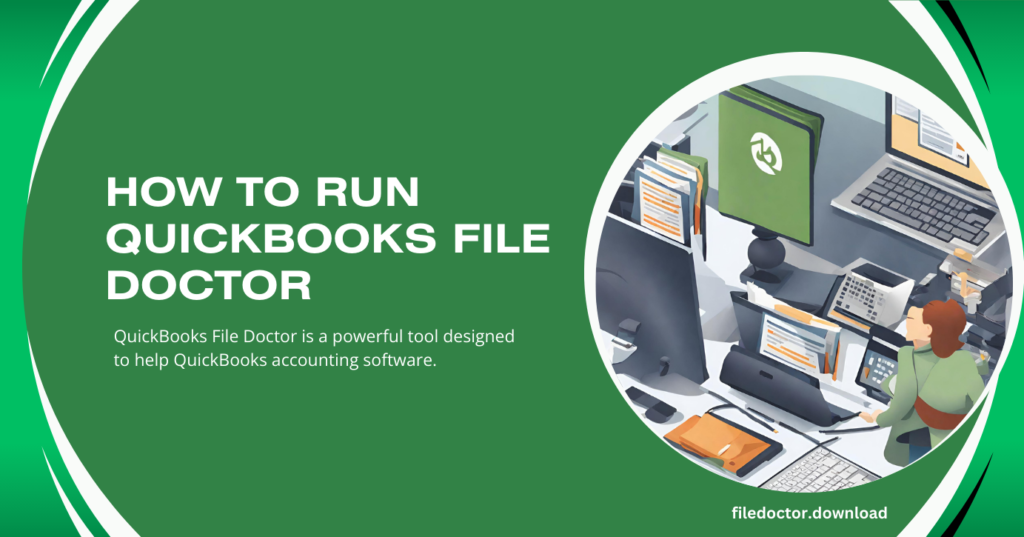
QuickBooks File Doctor is a powerful tool designed to help QuickBooks accounting software users diagnose and repair common issues related to company files and network connectivity. Running QuickBooks File Doctor can be straightforward, but it’s important to follow the correct steps to ensure effective troubleshooting and resolution of issues. In this comprehensive guide, we’ll walk you through the step-by-step process of running QuickBooks File Doctor to fix your QuickBooks problems.
Step 1: Download and Install QuickBooks Tool Hub
Before you can run QuickBooks File Doctor, you must download and install the QuickBooks Tool Hub, which houses the File Doctor tool.
Download the QuickBooks Tool Hub:
- Visit the official QuickBooks website and download the latest version of the QuickBooks Tool Hub.
- Please save the file to a location where you can easily find it, such as your desktop.
- Install the QuickBooks Tool Hub:
- Open the downloaded file (QuickBooksToolHub.exe) to start the installation process.
- Follow the on-screen instructions to install the Tool Hub. Agree to the terms and conditions when prompted.
- Once the installation is complete, double-click the QuickBooks Tool Hub icon on your desktop to open it.
Step 2: Launch QuickBooks File Doctor
You can access the QuickBooks File Doctor tool within the QuickBooks Tool Hub.
- Open the QuickBooks Tool Hub:
- Double-click the QuickBooks Tool Hub icon on your desktop to open the application.
- Navigate to the Company File Issues tab:
- In the QuickBooks Tool Hub, click the “Company File Issues” tab on the left-hand menu.
- Run QuickBooks File Doctor:
- Click on the “Run QuickBooks File Doctor” button. This will launch the File Doctor tool.
Step 3: Select Your Company File
Once QuickBooks File Doctor is open, select the company file you wish to diagnose and repair.
- Choose Your Company File:
- Use the drop-down menu in the QuickBooks File Doctor window to select your company file. If your file is not listed, click “Browse and search” to locate your file manually.
- Select Check Type:
- Choose the type of fix you need. Select “Both file damage and network connectivity” to run a comprehensive check if unsure.
Step 4: Enter Your QuickBooks Admin Credentials
You must provide your QuickBooks admin credentials to proceed with the diagnosis and repair process.
- Enter Your Admin Username and Password:
- Input your QuickBooks admin username and password when prompted.
- Click “Next” to initiate the diagnostic process.
Step 5: Wait for the Diagnosis and Repair Process
QuickBooks File Doctor will begin diagnosing and repairing any identified issues with your company file or network.
- Allow Time for the Process:
- The diagnosis and repair process may take some time, depending on the size of your company file and the complexity of the issues.
- Wait to close the File Doctor window until the process is complete.
- Review the Results:
- Once the tool has finished, you will receive a report detailing the issues found and the fixes applied.
- Review the results and follow the tool’s additional instructions to complete the repair process.
Step 6: Close QuickBooks File Doctor and Reopen QuickBooks
After the repair, you can close QuickBooks File Doctor and reopen QuickBooks to check if the issues have been resolved.
- Close QuickBooks File Doctor:
- Once you review the results, click the “Close” button in the File Doctor window.
- Reopen QuickBooks:
- Open your QuickBooks application and access your company file to verify that the issues have been fixed.
Conclusion
Running QuickBooks File Doctor is essential in troubleshooting and resolving common issues with QuickBooks company files and network connectivity. Following these detailed steps ensures a smooth and effective process to get your QuickBooks back on track. Regularly update your QuickBooks software and the QuickBooks Tool Hub to ensure compatibility and access to the latest features and fixes.

