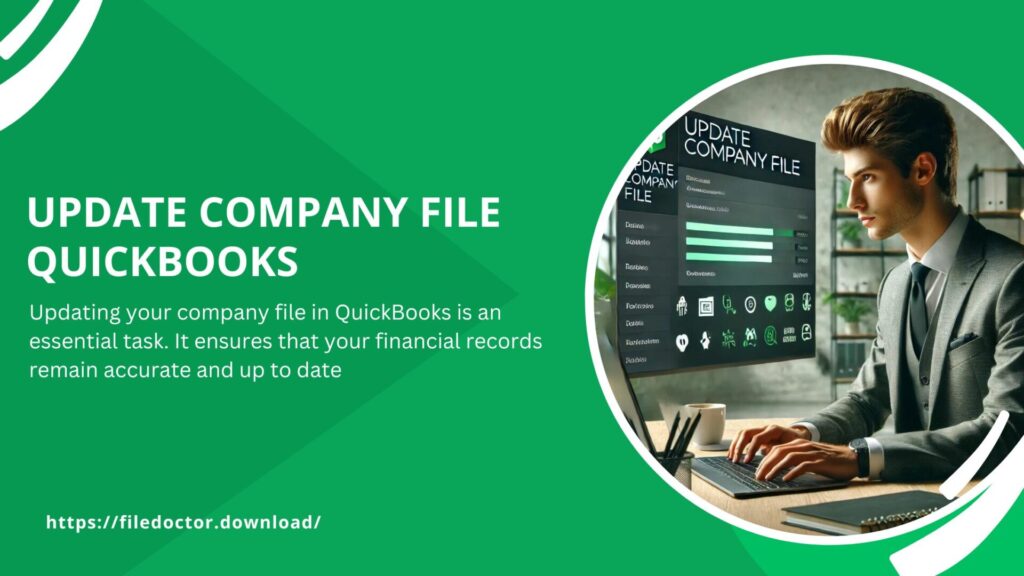
Update your company file in QuickBooks is an essential task. It ensures that your financial records remain accurate and up to date. This process can seem daunting, but with a step-by-step approach, it becomes manageable. This article will guide you through updating your company file in QuickBooks, making sure your data stays safe and your business runs smoothly.
Why Update Your Company File?
Before diving into the steps, let’s understand why updating your company file is crucial.
Compatibility: New versions of QuickBooks often come with enhanced features. They improve functionality and fix previous bugs. Your company file must be compatible with the latest software to use these new features.
Security: Regular updates often include security patches. These patches protect your sensitive financial data from potential threats.
Efficiency: Updated files work better with the latest software versions. This means faster processing times and fewer errors.
Preparing to Update
Preparation is key to a successful update. Here are some steps to prepare:
Backup Your Data
- Create a Backup: Always create a backup of your company file before starting the update process. This ensures you have a copy of your data in case something goes wrong.
- Save Backup: Save this backup in a secure location. Preferably, use an external drive or cloud storage.
Check System Requirements
- Verify Compatibility: Ensure your computer meets the system requirements for the latest QuickBooks version.
- Internet Connection: A stable internet connection is necessary for downloading updates.
Update QuickBooks
- Update Software: Make sure you are using the latest version of QuickBooks. Go to Help > Update QuickBooks Desktop. Follow the on-screen instructions to complete the update.
Steps to Update Your Company File
Once you have prepared, follow these steps to update your company file:
Step 1: Open QuickBooks
- Launch QuickBooks: Open QuickBooks on your computer.
- Sign In: Sign in to your QuickBooks account with your credentials.
Step 2: Open Your Company File
- Open File: Navigate to File > Open or Restore Company.
- Select File: Choose Open a company file and click Next.
- Locate File: Browse to the location of your company file and select it. Click Open.
Step 3: Start the Update Process
- Prompt: If QuickBooks detects that your file needs to be updated, it will prompt you to proceed.
- Backup: QuickBooks may suggest creating a backup. If you haven’t already, follow the on-screen instructions to create one.
- Update: Click on Update Now to start the process.
Step 4: Complete the Update
- Wait: The update process might take some time. Do not interrupt it.
- Confirmation: Once completed, QuickBooks will notify you. Your company file is now updated.
Step 5: Verify the Update
- Check Version: Go to File > Properties. Check the file version to ensure it matches the latest QuickBooks version.
- Test Data: Review some of your financial data to ensure everything is intact.
Troubleshooting Common Issues
Even with careful preparation, issues can arise. Here are some common problems and their solutions:
Error: Update Failed
- Check Internet: Ensure your internet connection is stable.
- Restart QuickBooks: Close and reopen QuickBooks, then try updating again.
- Run as Administrator: Right-click the QuickBooks icon and select Run as Administrator.
Error: File is in Use
- Close Programs: Ensure no other programs are using the company file.
- Restart Computer: Sometimes, a simple restart can resolve the issue.
Error: Insufficient Permissions
- Admin Rights: Ensure you have administrative rights on your computer.
- Contact IT: If you’re on a network, contact your IT department for help.
After the Update
Once the update is complete, there are a few more steps to ensure everything runs smoothly:
Reconnect to Online Services
- Bank Feeds: Reconnect your bank accounts to QuickBooks if necessary.
- Payroll: Ensure your payroll services are working correctly.
Review Reports
- Run Reports: Run key financial reports to ensure data accuracy.
- Compare Data: Compare with your backup to check for any discrepancies.
Inform Your Team
- Notify Team: Let your team know about the update. Provide any necessary training on new features.
- Document Changes: Document any changes in procedures due to the update.
Conclusion
Updating your company file in QuickBooks is a crucial task. It ensures your data remains accurate, secure, and compatible with the latest software features. By following these steps, you can update your company file efficiently and with minimal risk. Always remember to back up your data and verify the update to avoid any potential issues. Happy updating!

