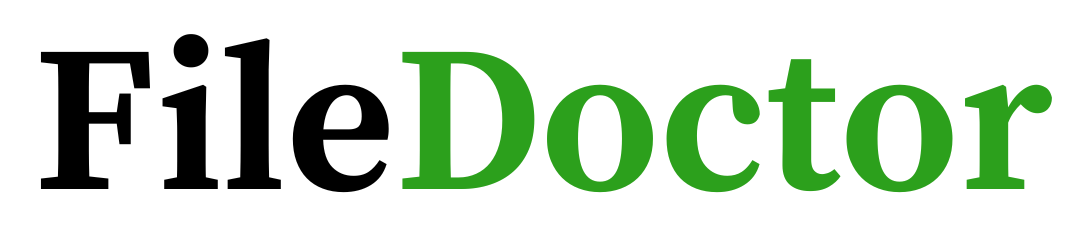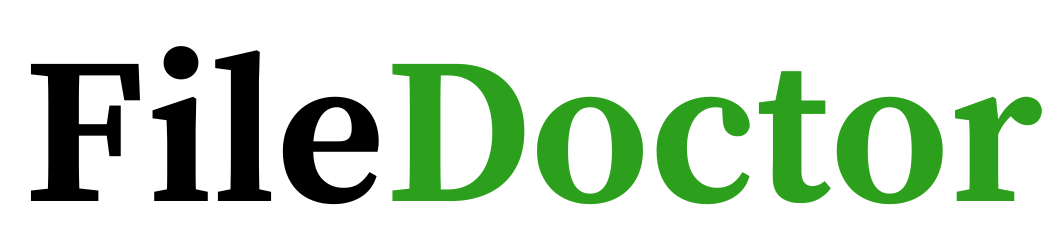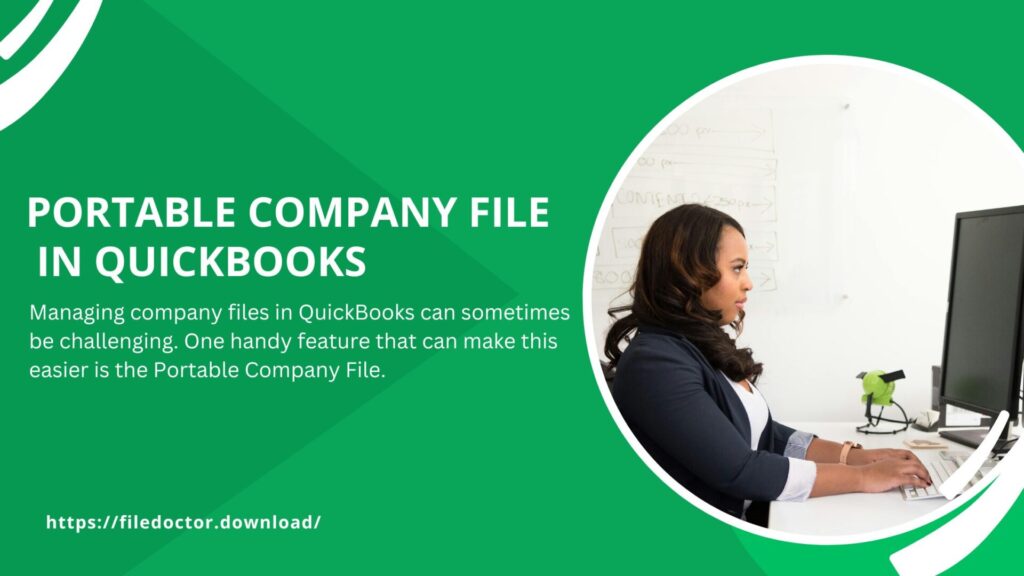
Managing company files in QuickBooks can sometimes be challenging. One handy feature that can make this easier is the Portable Company File. This blog will explain what a Portable Company File is, how to create one, and how it can help you manage your QuickBooks data. We will also discuss the QuickBooks File Doctor and how it can help you with file issues.
What is a Portable Company File?
A Portable Company File is a smaller, more compressed version of your regular QuickBooks company file. It contains all the financial data but omits some other details like templates, logos, and images. This makes it easier to transfer or send the file via email or other means. It’s an excellent tool for sharing your company data with your accountant or when you need to move your data to another computer.
Why Use a Portable Company File?
There are several reasons to use a Portable Company File:
- Ease of Transfer: The file is smaller and more manageable.
- Troubleshooting: Helps in fixing data issues.
- Backup: Acts as a quick backup.
How to Create a Portable Company File
Creating a Portable Company File is straightforward. Follow these steps:
- Open QuickBooks: Launch your QuickBooks software.
- Go to the File Menu: Click on the ‘File’ menu at the top left corner.
- Create Copy: Select ‘Create Copy’ from the dropdown menu.
- Portable Company File: Choose ‘Portable company file’ and click ‘Next’.
- Save: Select a location to save the file and click ‘Save’.
Important Tips
- Make sure to save the file in a location you can easily remember.
- Ensure no one else is working on the company file while you create the portable version.
How to Restore a Portable Company File
Restoring a Portable Company File is just as easy. Here’s how:
- Open QuickBooks: Launch QuickBooks.
- Go to the File Menu: Click on the ‘File’ menu.
- Open or Restore Company: Select ‘Open or restore company’.
- Restore Portable File: Choose ‘Restore a portable file’ and click ‘Next’.
- Locate File: Browse to find your Portable Company File and click ‘Open’.
- Save File: Choose a location to save the restored file and click ‘Save’.
Using QuickBooks File Doctor
QuickBooks File Doctor is a tool designed to fix company file issues. If you encounter errors while creating or restoring a Portable Company File, the QuickBooks File Doctor can help.
How to Use QuickBooks File Doctor
- Download: Go to the official QuickBooks website and download the QuickBooks Tool Hub.
- Install: Follow the installation instructions.
- Open Tool Hub: Once installed, open the QuickBooks Tool Hub.
- Select File Doctor: Click on ‘Company File Issues’ and then select ‘Run QuickBooks File Doctor’.
- Choose File: Select the company file you want to fix and click ‘Continue’.
- Login: Enter your QuickBooks admin username and password.
The QuickBooks File Doctor will scan and repair any issues with your file. This tool is beneficial for resolving problems that might occur with Portable Company Files.
Benefits of Using QuickBooks File Doctor
- Fixes Errors: It can resolve issues like ‘File not found’ or ‘Cannot open company file’.
- Data Integrity: Ensures your data is intact and not corrupted.
- User-Friendly: Simple to use with clear instructions.
Common Issues and Solutions
Issue: Cannot Create Portable Company File
Solution: Ensure all users are logged out of the company file. Try restarting QuickBooks and creating the file again.
Issue: Error While Restoring Portable Company File
Solution: Use the QuickBooks File Doctor to scan and fix any issues with the file. Ensure you are restoring to a local drive and not a network drive.
Issue: File is Too Large
Solution: Regularly clean up your company file by removing old, unused transactions or data. Use the ‘Condense Data’ utility in QuickBooks.
Conclusion
A Portable Company File in QuickBooks is a valuable tool for managing, sharing, and troubleshooting your company data. It simplifies the process of transferring files and helps in resolving data issues efficiently. Additionally, the QuickBooks File Doctor is an essential tool to have in your arsenal for fixing any problems with your company files.