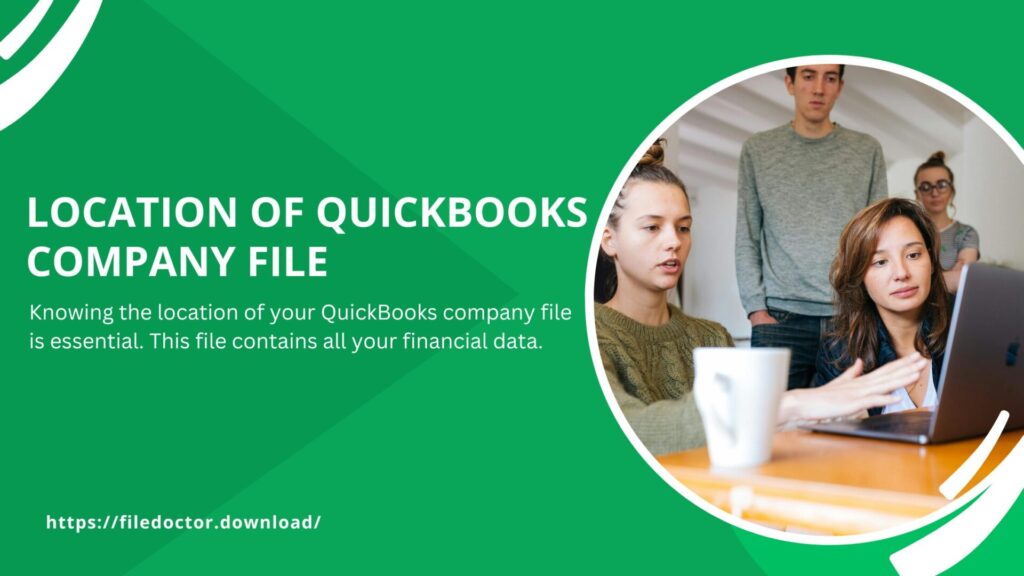
Knowing the location of your QuickBooks company file is essential. This file contains all your financial data. Losing it can be a big problem. Let’s learn how to find the location of your QuickBooks company file.
What is a QuickBooks Company File?
A QuickBooks company file has all your business’s financial information. It is a file with the extension .QBW. This file includes details of your income, expenses, customers, and employees. Keeping this file safe is very important.
Why You Need to Know the Location
Knowing where your company file is saved helps in many ways:
- Backup: You can easily make a backup.
- Troubleshooting: Fixing errors becomes easier.
- Multi-User Mode: Helps in setting up multi-user access.
Default Location of QuickBooks Company File
When you first create a company file, QuickBooks File Doctor saves it in a default location. This location can vary based on your operating system.
For Windows Users
In Windows, the default location is usually:
- C:\Users\Public\Public Documents\Intuit\QuickBooks\Company Files
You can follow these steps to find it:
- Open File Explorer.
- Go to This PC.
- Navigate to C:\
- Then go to Users.
- Open Public.
- Find Public Documents.
- Navigate to Intuit.
- Open the QuickBooks folder.
- Finally, go to Company Files.
For Mac Users
For Mac users, the default location is:
- /Users/Shared/QuickBooks
To find it:
- Open Finder.
- Go to the Go menu.
- Select Computer.
- Navigate to Macintosh HD.
- Go to Users.
- Open Shared.
- Find the QuickBooks folder.
Custom Location
Sometimes, users save their company files in custom locations. To find a custom location:
- Open QuickBooks.
- Go to the File menu.
- Select Open or Restore Company.
- Choose Open a company file.
- QuickBooks will show the last used location.
Using the Product Information Window
QuickBooks has a built-in feature to find the file location:
- Open your company file in QuickBooks.
- Press F2 on your keyboard.
- The Product Information window opens.
- Look for File Information on the left side.
- The file path is shown under Location.
Searching for the File
If you still cannot find the file, you can use the search feature:
- Open File Explorer (Windows) or Finder (Mac).
- In the search bar, type *.QBW.
- Press Enter.
- The search will show all QuickBooks company files on your computer.
Creating a Backup
Once you find the file, make sure to create a backup:
- Open QuickBooks.
- Go to the File menu.
- Select Backup Company.
- Choose Create Local Backup.
- Follow the steps to save the backup file to a safe location.
Moving the Company File
If you need to move your company file:
- Close QuickBooks.
- Open File Explorer or Finder.
- Find the company file.
- Copy and paste it to the new location.
- Open QuickBooks.
- Go to the File menu.
- Select Open or Restore Company.
- Choose Open a company file.
- Navigate to the new location.
- Select the company file and open it.
Preventing Future Issues
To avoid facing this problem in the future, follow these tips:
- Regular Backups: Regularly back up your company file.
- Stable Network: Ensure a stable and secure network connection.
- File Naming: Use simple names for your company file without special characters.
- Tool Hub: Keep QuickBooks Tool Hub installed for easy access to repair tools.
Conclusion
Knowing the location of your QuickBooks company file is crucial. It helps in backing up, troubleshooting, and setting up multi-user access. Follow the steps above to find and secure your company file. Always keep a backup to avoid data loss.

