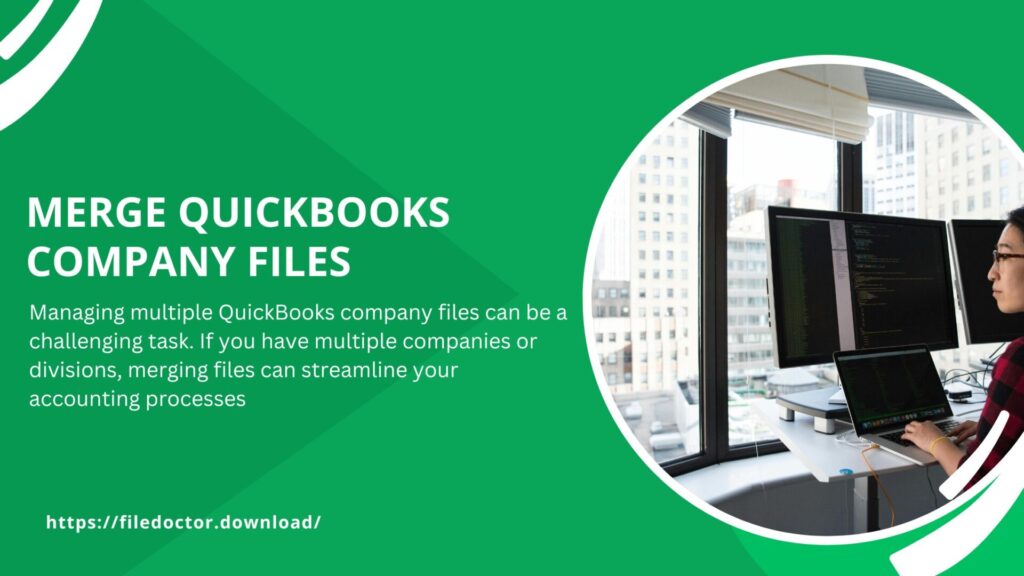
Managing multiple QuickBooks company files can be a challenging task. If you have multiple companies or divisions, merging files can streamline your accounting processes and make your financial management much easier. In this article, we will guide you through the process of merging QuickBooks company files. We will cover why you might need to merge files, the steps involved, and some tips to make the process smoother.
Why Merge QuickBooks Company Files?
There are several reasons why you might want to merge QuickBooks company files:
- Consolidation: If your business has grown and you now have multiple divisions or companies, consolidating data into a single file can simplify your accounting.
- Efficiency: Merging files reduces the need to switch between multiple files, saving you time.
- Accurate Reporting: Combining data into one file ensures that your financial reports are comprehensive and accurate.
- Simplified Data Management: With all data in one place, managing your financial information becomes much easier.
Before You Begin
Before you start the merging process, there are a few things you should prepare:
- Backup Your Data: Always create backups of your QuickBooks company files. This ensures you have a copy of your data if something goes wrong.
- Update QuickBooks: Ensure that you are using the latest version of QuickBooks. This helps avoid compatibility issues.
- Check for Data Errors: Run a data integrity check on your files. This helps identify any issues that need to be resolved before merging. You can use the QuickBooks File Doctor tool to check and fix common errors.
- Decide on a Primary File: Choose which company file will be the primary one. The data from other files will be merged into this file.
Steps to Merge QuickBooks Company Files
Step 1: Export Data from Secondary Files
The first step is to export data from the company files you want to merge into the primary file.
- Open the secondary company file.
- Go to the File menu and select Utilities.
- Choose Export and then select Lists to IIF Files.
- Export each list (such as customers, vendors, items, and accounts) as separate IIF files.
- Save these files to a location you can easily access.
Step 2: Import Data into the Primary File
Next, you will import the data from the secondary files into the primary company file.
- Open the primary company file.
- Go to the File menu and select Utilities.
- Choose Import and then select IIF Files.
- Browse to the location where you saved the IIF files and select the file to import.
- Repeat the process for each IIF file you exported.
Step 3: Merge Transactions
After importing the lists, you need to merge the transactions from the secondary files.
- Open the secondary company file.
- Go to the Reports menu and select the type of report you want to export (such as sales, expenses, etc.).
- Customize the report to include all transactions.
- Export the report to an Excel file.
- Open the primary company file.
- Manually enter the transactions from the Excel file into the primary file.
Step 4: Verify Data Accuracy
Once you have imported all data and transactions, it is crucial to verify the accuracy of your data.
- Run financial reports (such as profit and loss, balance sheet, etc.) to ensure all data has been accurately imported.
- Compare these reports to the reports from the original files to ensure consistency.
- Check that all lists (customers, vendors, items) have been merged correctly.
Tips for a Smooth Merging Process
- Plan Ahead: Merging QuickBooks files is a complex task. Plan the process in advance and allocate enough time to complete it.
- Seek Professional Help: If you are unsure about any step, consider consulting with a QuickBooks professional or accountant.
- Double-Check Everything: Accuracy is critical. Double-check all data and transactions to ensure nothing is missed.
- Keep Original Files: Do not delete the original company files. Keep them as backups in case you need to reference them later.
- Test Before Finalizing: Perform a test merge with a copy of your files to ensure the process goes smoothly before doing the final merge.
Conclusion
Merging QuickBooks company files can greatly improve your business’s efficiency and accuracy in financial management. While the process requires careful planning and execution, the benefits of having all your data in one place are significant. Follow the steps outlined in this guide, and don’t hesitate to seek professional help if needed. With patience and attention to detail, you can successfully merge your QuickBooks company files and streamline your accounting processes.

