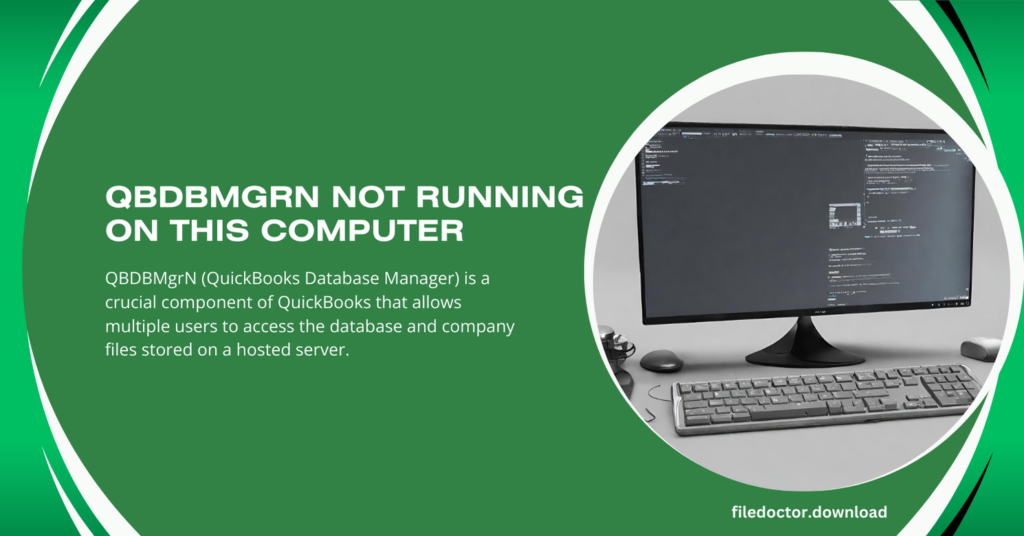
QBDBMgrN (QuickBooks Database Manager) is a crucial component of QuickBooks that allows multiple users to access the database and company files stored on a hosted server. However, users may sometimes encounter the error message “QBDBMgrN not running on this computer.” This issue can prevent users from accessing their QuickBooks files in multi-user mode, leading to disruptions in workflow. In this article, we will explore the reasons behind this error and provide practical solutions to resolve it.
Understanding QBDBMgrN
- Functionality: QBDBMgrN is responsible for managing QuickBooks users’ database access in a networked environment.
- Multi-User Mode: It is essential to enable multi-user mode, allowing multiple users to access and work on the same company file simultaneously.
Common Reasons for the QBDBMgrN Error
QuickBooks Database Server Manager Not Installed:
The error can occur if the QuickBooks Database Server Manager is not installed on the server hosting the company files.
Outdated QuickBooks Version:
Using an outdated version of QuickBooks or the Database Server Manager can lead to compatibility issues and errors.
Firewall Settings:
Incorrect firewall settings can block the communication between QuickBooks and the database server, causing the error.
Network Connectivity Issues:
Problems with network connectivity can prevent QuickBooks from accessing the database server.
Damaged QuickBooks Installation:
A damaged or corrupted QuickBooks installation can lead to various errors, including the QBDBMgrN not running issue.
Solutions to Resolve the QBDBMgrN Error
- Install or Update QuickBooks Database Server Manager:
- Ensure that the QuickBooks Database Server Manager is installed on the server hosting the company files. If it is already installed, check for updates and install them.
- Update QuickBooks:
- Regularly update QuickBooks to the latest version to avoid compatibility issues and ensure smooth operation.
- Configure Firewall Settings:
- Adjust firewall settings to allow exceptions for QuickBooks and the Database Server Manager. This will ensure proper communication between the Software and the server.
- Check Network Connectivity:
- Verify that the network connection is stable and that all computers can communicate with the server hosting the company files.
- Repair QuickBooks Installation:
- If the QuickBooks installation is damaged, use the QuickBooks Install Diagnostic Tool or the Repair feature in the Windows Control Panel to fix the issue.
- Restart the QBDBMgrN Service:
- Open the Windows Services manager, locate the QuickBooksDBXX service (XX represents the version number), and restart the service. This can often resolve the error.
Preventive Measures
- Regular Maintenance: Regularly maintain the network and server to ensure stable connectivity.
- Keep Software Updated: Ensure that QuickBooks and the Database Server Manager are constantly updated to the latest versions.
Monitor Firewall Settings: Regularly check firewall settings to prevent them from blocking QuickBooks File Doctor communication.
Conclusion
The “QBDBMgrN not running on this computer” error can be a hindrance to businesses relying on QuickBooks for their accounting needs. However, by understanding the common reasons behind this error and implementing the suggested solutions, you can quickly get back to efficient multi-user operations. Regular maintenance and updates are crucial to preventing such issues in the future, ensuring a smooth and uninterrupted workflow for your business.

