QuickBooks is a great tool for managing your business finances. But sometimes, you might face issues. One common problem is when QuickBooks can’t find the company file. This can be very frustrating. But don’t worry. We are here to help you fix it. In this article, we will discuss the reasons for this problem and how to solve it. We will also introduce you to a helpful tool called QuickBooks File Doctor.
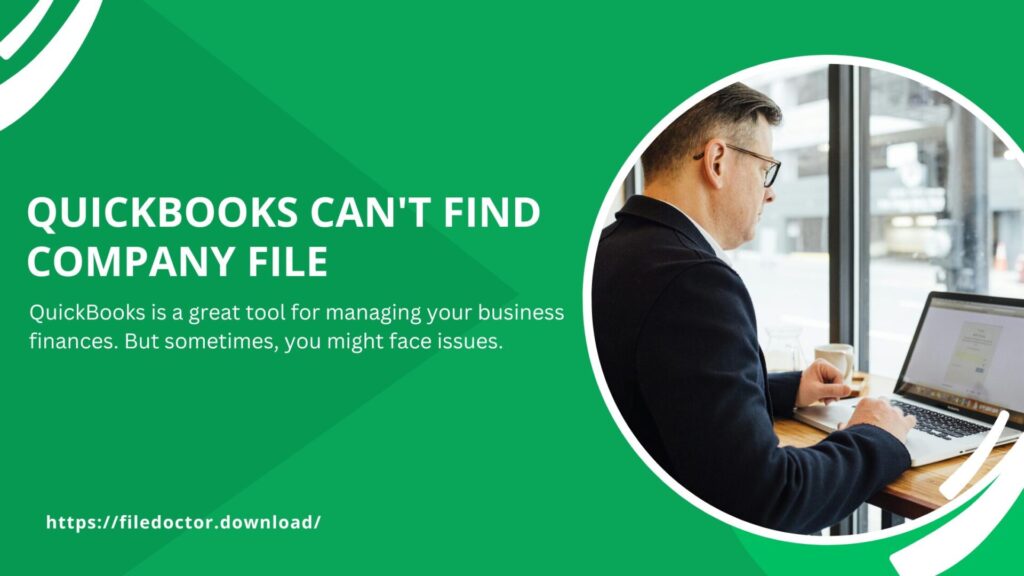
What Causes QuickBooks Can't Find Company File Issue?
Before we dive into the solutions, let’s understand why this issue happens. Here are some common reasons:
- File Moved or Deleted: The company file may have been moved to a different location or accidentally deleted.
- Incorrect File Path: Sometimes, QuickBooks might look for the file in the wrong location.
- Network Issues: If you are using QuickBooks in multi-user mode, network issues can prevent access to the company file.
- Damaged File: The company file might be damaged or corrupted.
- Insufficient Permissions: You might not have the necessary permissions to access the file.
- Firewall or Antivirus Blocking: Sometimes, firewall or antivirus software can block QuickBooks from accessing the file.
Solutions to Fix QuickBooks Can't Find Company File Issue
Now that we know the causes, let’s look at the solutions.
1. Check the File Location
First, ensure that the company file is in the correct location. Here’s how to do it:
- Open QuickBooks and go to the File menu.
- Select Open or Restore Company.
- Click on Open a Company File.
- Browse to the location where you saved your company file.
If you can’t find the file, use the search function on your computer to look for files with the extension .qbw.
2. Use QuickBooks File Doctor
QuickBooks File Doctor is a great tool that can fix many issues. Here’s how to use it:
- Download QuickBooks Tool Hub from the official Intuit website.
- Install and open the Tool Hub.
- Select Company File Issues from the menu.
- Click on Run QuickBooks File Doctor.
- Choose your company file from the list.
- Enter your QuickBooks admin password.
- Click Next and let the File Doctor scan and repair your file.
3. Check Network Issues
If you are using QuickBooks in multi-user mode, network issues can cause problems. Here’s how to check and fix network issues:
- Open QuickBooks Tool Hub.
- Select Network Issues.
- Click on QuickBooks Database Server Manager.
- Scan your folders to ensure that QuickBooks can access the company file.
- Ensure that the server is running and that other users are not having the same issue.
4. Verify and Rebuild Data
Sometimes, verifying and rebuilding your data can fix the issue. Here’s how to do it:
- Open QuickBooks and go to the File menu.
- Select Utilities.
- Click on Verify Data. Let QuickBooks check your data.
- If QuickBooks finds issues, go back to Utilities.
- Click on Rebuild Data. Follow the instructions to rebuild your data.
5. Check User Permissions
Ensure that you have the necessary permissions to access the company file:
- Right-click on your company file.
- Select Properties.
- Go to the Security tab.
- Ensure that your user account has Full Control.
6. Configure Firewall and Antivirus
Firewall or antivirus software might block QuickBooks from accessing the company file. Here’s how to fix it:
- Open your firewall or antivirus settings.
- Add QuickBooks as an exception.
- Ensure that ports 8019, 56728, and 55378 are open.
7. Restore from Backup
If your company file is damaged or missing, you can restore it from a backup. Here’s how to do it:
- Open QuickBooks and go to the File menu.
- Select Open or Restore Company.
- Click on Restore a Backup Copy.
- Choose Local Backup and click Next.
- Browse to your backup file and select it.
- Follow the instructions to restore your company file.
Conclusion
Facing issues with QuickBooks not finding the company file can be frustrating. But with the solutions provided in this article, you should be able to fix it. Remember to check the file location, use QuickBooks File Doctor, verify network settings, check permissions, and configure your firewall and antivirus. If all else fails, restore your company file from a backup.

