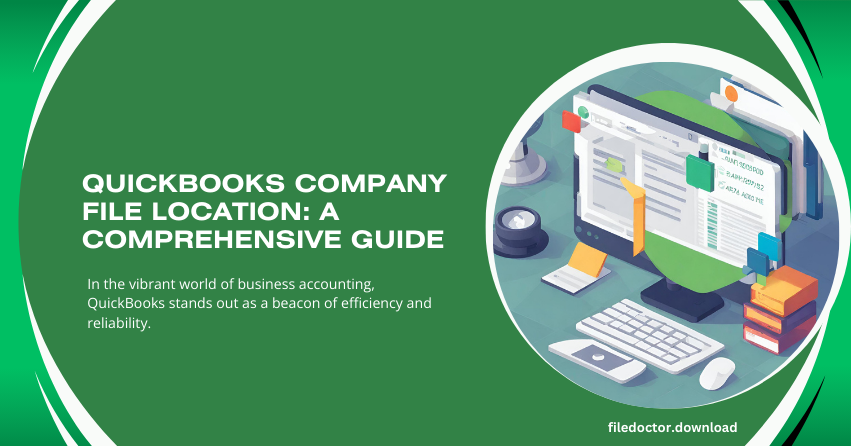
In the vibrant world of business accounting, QuickBooks stands out as a beacon of efficiency and reliability. One key to harnessing the full potential of this esteemed software is understanding the whereabouts of your QuickBooks company file. This treasure trove of financial data is the heart of your business’s accounting operations, and its location is pivotal for backup, troubleshooting, and collaborative work.
The Significance of Your Company File
Your QuickBooks company file (.QBW) is more than just a digital ledger; it’s the nucleus of your financial universe, encapsulating every transaction, report, and piece of financial data your business generates. Knowing its location allows you to:
- Safeguard Your Data: Regular backups are a breeze when you know where your data lives.
- Streamline Troubleshooting: Quick resolutions are possible when you can quickly locate and verify your company file.
- Facilitate Collaboration: Share the exact path with your accountant or team for seamless collaboration.
Locating Your Company File
QuickBooks designs its user interface with intuitiveness at its core, ensuring that locating your company file is straightforward. Here’s how you can find this precious file:
Through QuickBooks Desktop
- Open QuickBooks: Launch the QuickBooks Desktop application and log in to your company file.
- Access Company Information: Navigate to the ‘File‘ menu, select ‘Open Previous Company,‘ and see a list of your most recently opened company files and their locations.
- Product Information Window: Alternatively, press F2 or Ctrl+1 on your keyboard with your company file open to open the Product Information window. Here, you’ll find the location of your currently open company file under the ‘File Information’ section.
Using Windows Search
If QuickBooks is not accessible or you prefer the Windows environment, you can locate your file using the Windows search feature:
- Open File Explorer: Press Windows + E to open File Explorer.
- Search for QBW Files: In the search box at the top right, type *.QBW and press Enter. This command searches for all QuickBooks company files on your computer.
- Identify Your File: Look through the search results for your specific company file. When creating the file in QuickBooks, the file name will typically match your company name or the name you assigned.
Best Practices for Managing Your Company File Location
To ensure the safety and accessibility of your QuickBooks company file, consider adopting these best practices:
- Dedicated Storage Location: Store your company file in a dedicated folder within your Documents or another safe location. This practice makes it easier to find and back up your file.
- Regular Backups: Create a routine for regular backups of your company files. QuickBooks offers built-in backup features that can automate this process, ensuring your data’s safety against accidental loss or corruption.
- Cloud Storage: Consider using cloud storage solutions like QuickBooks Hosting, Dropbox, or Google Drive to store your company file backups. This adds an extra layer of security and makes your data accessible from anywhere, facilitating remote work and collaboration.
- Access Control: Ensure that only authorized personnel have access to the location of your company file. This is crucial for maintaining the confidentiality and integrity of your financial data.
In Conclusion
The location of your QuickBooks file Doctor Company file is more than a mere detail; it’s the cornerstone of efficient financial management and data security. By familiarizing yourself with locating, managing, and safeguarding this vital asset, you’re taking a significant step toward ensuring your business’s smooth operation and longevity. Remember, knowledge is not just power in accounting—it’s profit.

