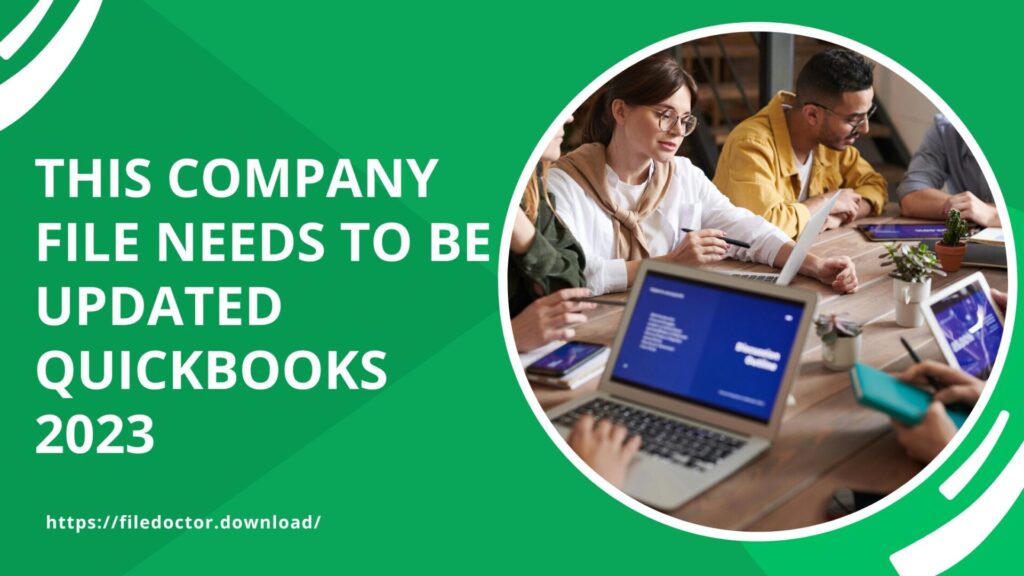
Updating your QuickBooks company file is crucial for seamless financial management and accessing the latest features. However, encountering the message “this company file needs to be updated QuickBooks 2023” can be daunting. This guide will walk you through the steps to update your company file in QuickBooks 2023, ensuring a smooth transition and uninterrupted workflow.
Understanding the Update Requirement
Before diving into the update process, it’s essential to understand why your company file needs to be updated. QuickBooks releases new versions annually, adding new features, improving performance, and fixing bugs. When you upgrade to QuickBooks 2023, your company file from a previous version needs to be updated to be compatible with the new software. This process ensures that all your data is correctly formatted and accessible
Why QuickBooks 2023 Requires a Company File Update
Update the company file is necessary due to:
- Compatibility: Ensures the file works with new features and updates in QuickBooks 2023.
- Security: Incorporates the latest security enhancements to protect your data.
- Performance: Improves overall performance and stability of the software.
- Compliance: Aligns with the latest accounting standards and regulations.
Preparing for the Update
Before starting the update process, it’s vital to prepare adequately to avoid any data loss or issues.
1. Backup Your Company File
Creating a backup ensures you have a copy of your data if anything goes wrong during the update.
- Open QuickBooks.
- Go to File > Back Up Company > Create Local Backup.
- Follow the prompts to save a backup copy.
2. Update QuickBooks to the Latest Release
Ensure your QuickBooks software is updated to the latest release.
- Open QuickBooks and go to Help > Update QuickBooks Desktop.
- Click Update Now and then Get Updates.
- Restart QuickBooks to apply the updates.
3. Ensure Sufficient Permissions
Make sure you have administrative privileges to perform the update.
- Right-click the QuickBooks icon and select Run as administrator.
- Confirm you have full access to the company file.
Updating the Company File
Once you are prepared, follow these steps to update your company file:
1. Open the Company File in QuickBooks 2023
- Launch QuickBooks 2023.
- Go to File > Open or Restore Company.
- Select Open a company file and click Next.
- Locate and select your company file.
2. Follow the Update Prompts
QuickBooks will prompt you to update the company file to be compatible with the new version.
- Read the information on the Update Company File for New Version window.
- Click Update Now.
- Follow the on-screen instructions to complete the update.
3. Verify the Update
After the update is complete, verify that everything is working correctly.
- Review your company data to ensure it has been transferred accurately.
- Check that all features and functions are operating as expected.
Common Issues and Solutions
Sometimes, you may encounter issues during the update process. Here are some common problems and their solutions:
1. Error Message: “This Company File Needs to Be Updated QuickBooks 2023“
If you see this message repeatedly, it might indicate an issue with the file or the software.
- Solution: Ensure you are using the correct version of QuickBooks. Try repairing your QuickBooks installation via the Control Panel.
2. Data Corruption
Corruption can occur if the update process is interrupted.
- Solution: Restore the backup file you created before starting the update and try again.
3. Permission Errors
You might face issues if you do not have the necessary permissions.
- Solution: Run QuickBooks as an administrator and ensure you have full access to the file location.
4. Network Issues
If your company file is stored on a network, connectivity problems can cause update failures.
- Solution: Ensure a stable network connection and that the server hosting the file is running properly.
Post-Update Best Practices
After successfully updating your company file, follow these best practices to maintain its health and performance.
1. Regular Backups
Continue to create regular backups of your company file to prevent data loss.
2. Monitor File Size
Large company files can become slow and prone to corruption. Regularly condense your file if necessary.
3. Update Regularly
Keep QuickBooks updated to the latest release to benefit from new features and fixes.
4. Regular Maintenance
Perform regular maintenance tasks, such as verifying and rebuilding your data, to keep your file healthy.
Conclusion
Updating your company file when prompted with “this company file needs to be updated QuickBooks 2023” is essential for maintaining smooth operations and accessing the latest features. By following the steps outlined in this guide, you can ensure a successful update with minimal disruption to your workflow.

