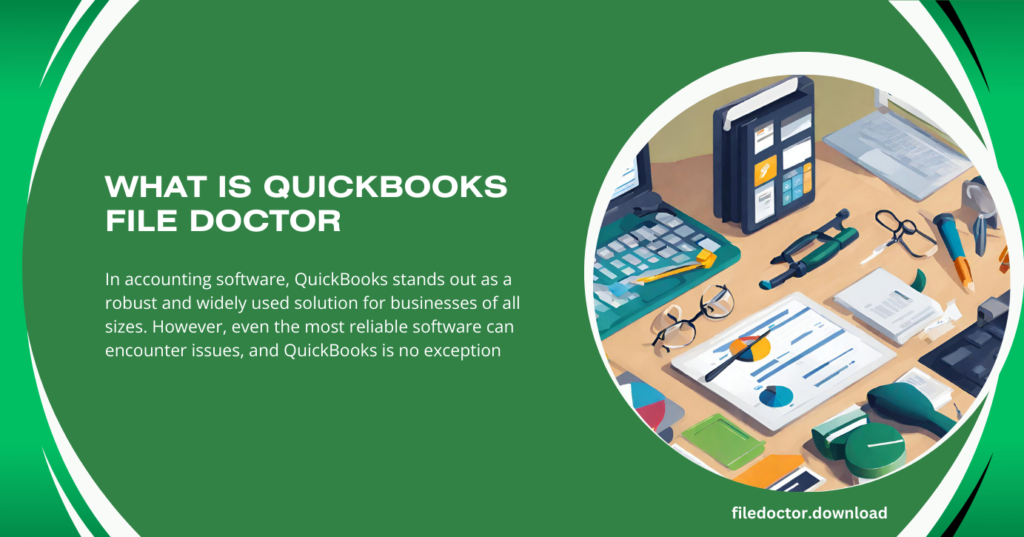
In accounting software, QuickBooks stands out as a robust and widely used solution for businesses of all sizes. However, even the most reliable software can encounter issues, and QuickBooks is no exception. Enter QuickBooks File Doctor, a tool designed by Intuit to diagnose and repair common problems that users may face while working with QuickBooks Desktop. In this article, we’ll delve into what QuickBooks File Doctor is, its features, and how it can be a lifesaver for businesses relying on QuickBooks for their accounting needs.
Understanding QuickBooks File Doctor
QuickBooks File Doctor is a specialized tool integrated into the QuickBooks Tool Hub. It primarily addresses issues related to company files and network connectivity. Whether you’re facing errors while opening your company file or encountering network issues in a multi-user environment, QuickBooks File Doctor can diagnose and resolve these problems, ensuring a smooth and uninterrupted experience with QuickBooks Desktop.
Key Features of QuickBooks File Doctor:
- Diagnosis and Repair of Company Files: The tool can automatically detect and fix issues within your QuickBooks company files, such as corruption or data damage.
- Resolution of Network Issues: For businesses using QuickBooks in a multi-user setup, QuickBooks File Doctor can help troubleshoot and resolve network-related errors, ensuring seamless connectivity.
- User-Friendly Interface: Designed with simplicity, the tool allows even those with limited technical knowledge to quickly diagnose and fix issues with their QuickBooks files.
When to Use QuickBooks File Doctor
QuickBooks File Doctor is instrumental in the following scenarios:
- Error Codes: If you encounter specific error codes related to company file issues, such as -6000 series errors (e.g., -6150, -6000 -82, -6000 -305), QuickBooks File Doctor can help resolve these errors.
- Network Problems: In a multi-user setup, if users face difficulties accessing the company file or encounter H-series errors (e.g., H202, H303, H505), the tool can assist in fixing these network-related issues.
- File Damage: For situations where your company file is damaged or corrupted, QuickBooks File Doctor can repair the file and restore its integrity.
How to Use QuickBooks File Doctor
To effectively utilize QuickBooks File Doctor, follow these steps:
Step 1: Download and Install QuickBooks Tool Hub
- Download the QuickBooks Tool Hub from the official Intuit website.
- Install the tool hub on your computer where QuickBooks is installed.
Step 2: Launch QuickBooks File Doctor
- Open the QuickBooks Tool Hub.
- Navigate to the “Company File Issues” tab.
- Click on the “Run QuickBooks File Doctor” button.
Step 3: Select Your Company File
- In the File Doctor window, select your company file from the dropdown menu. If it’s not listed, click “Browse and search” to locate it manually.
Step 4: Choose the Fix Type
- Select whether you want to fix only the file (select “File Damage”) or both the file and network issues (select “Both File Damage and Network Connectivity”).
- Click “Continue.”
Step 5: Enter Admin Credentials
- Input your QuickBooks admin username and password when prompted.
- Click “Next” to start the diagnostic process.
Step 6: Wait for the Diagnosis and Repair
- QuickBooks File Doctor will begin diagnosing and repairing any identified issues. This process may take some time, depending on the size of your company file and the complexity of the problems.
Step 7: Review the Results
- Review the results once the tool completes its operation to ensure all issues have been resolved.
- Follow any additional instructions provided by the tool to finalize the repair process.
Tips for Using QuickBooks File Doctor Effectively
- Backup Your Data: Before running QuickBooks File Doctor, ensure you have a backup of your company file to prevent any potential data loss.
- Update QuickBooks: Keep your QuickBooks Desktop updated to the latest version for optimal compatibility with QuickBooks File Doctor.
- Run as Administrator: For best results, run QuickBooks File Doctor as an administrator to ensure it has the necessary permissions to perform repairs.
- Check Network Configuration: If you’re facing network issues, ensure your configuration is set up correctly before running the tool.
Conclusion
QuickBooks File Doctor is an invaluable tool for any business that relies on QuickBooks for its accounting needs. Offering a straightforward solution to common issues related to company files and network connectivity ensures that your financial operations run smoothly and efficiently. Whether you’re a seasoned QuickBooks user or new to the software, understanding how to use QuickBooks File Doctor can save you time and prevent unnecessary stress when encountering errors with your QuickBooks Desktop.

