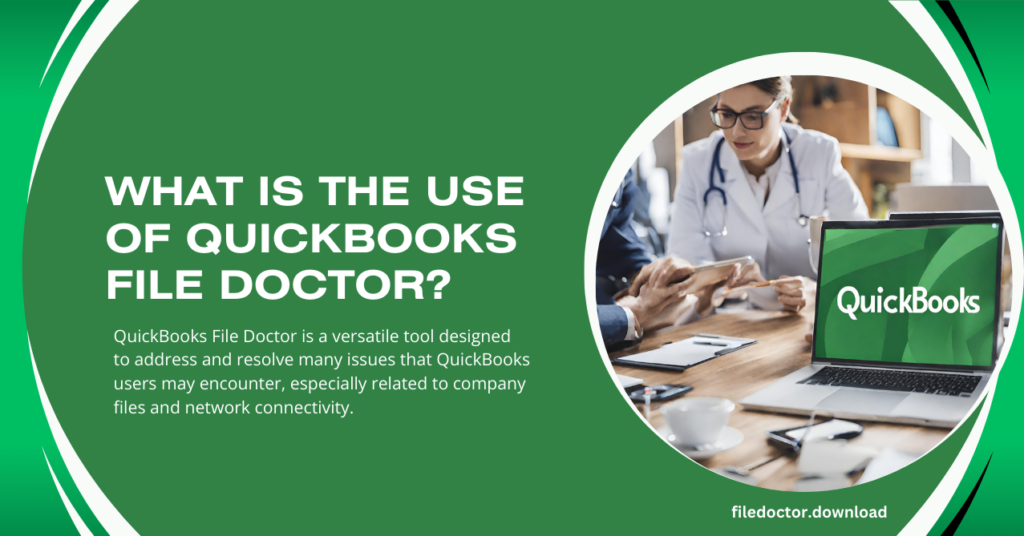
QuickBooks File Doctor is a versatile tool designed to address and resolve many issues that QuickBooks users may encounter, especially related to company files and network connectivity. This tool is an integral part of the QuickBooks Tool Hub, offering a comprehensive solution for troubleshooting and fixing problems that can hinder the smooth operation of the QuickBooks software.
Critical Uses of QuickBooks File Doctor
Repairing Damaged Company Files
One of the primary uses of QuickBooks File Doctor is to repair damaged or corrupted company files (.QBW). Issues with company files can lead to error messages, data loss, or an inability to open the file. The File Doctor can diagnose the problem and repair the file, ensuring that your financial data is intact and accessible.
Resolving Network Issues
For businesses operating in a multi-user environment, network issues can disrupt access to the company file stored on a server. QuickBooks File Doctor can identify and fix network-related problems, such as connectivity and configuration issues, facilitating smooth communication between users and the server.
Fixing Error Codes
QuickBooks users may encounter various error codes indicating specific software or company file issues. QuickBooks File Doctor is equipped to address several of these error codes, including:
- -6000 Series Errors: Common errors when opening a company file, such as -6150, -6000 -82, and -6000 -305.
- H Series Errors: Errors related to network connectivity and multi-user setup, such as H202, H303, and H505.
Diagnosing Data Damage
Sometimes, the data within a QuickBooks company file may become damaged, leading to inaccuracies or inconsistencies in financial reports. QuickBooks File Doctor can scan the file for data damage, repair the issues, and restore the integrity of your financial data.
Resolving Login Problems
If you’re experiencing difficulties logging into your QuickBooks company file due to a corrupted or damaged file, QuickBooks File Doctor can help. By repairing the file, it can restore your access, allowing you to log in and continue working on your financial transactions.
Streamlining Multi-User Setup
Setting up QuickBooks for multi-user access can sometimes be challenging, especially when dealing with network configurations. QuickBooks File Doctor can simplify this process by checking and fixing any issues preventing multi-user access, ensuring all users can simultaneously work on the company file.
How to Use QuickBooks File Doctor
To effectively use QuickBooks File Doctor, follow these steps:
- Download and Install QuickBooks Tool Hub: The File Doctor is available within the QuickBooks Tool Hub, which can be downloaded from the official Intuit website.
- Launch QuickBooks File Doctor: Open the Tool Hub and navigate to the “Company File Issues” tab. Click on “Run QuickBooks File Doctor” to start the tool.
- Select the Company File: Choose the company file you wish to diagnose and repair. If the file is not listed, browse and search for it manually.
- Choose the Check Type: Select the appropriate option based on the issue you’re facing – either file damage or network connectivity.
- Enter Admin Credentials: Input your QuickBooks admin username and password to allow the File Doctor to access and repair the file.
- Wait for the Diagnosis and Repair Process: The tool will scan and fix any identified issues. This process may take some time, depending on the file size and the problems’ complexity.
- Review the Results: Once the repair is complete, review the results and follow any additional instructions the tool provides.
Conclusion
QuickBooks File Doctor is an invaluable tool for anyone using QuickBooks for their accounting and financial management needs. Its ability to repair damaged company files, resolve network issues, fix error codes, diagnose data damage, and streamline multi-user setup makes it a crucial resource for maintaining QuickBooks software’s integrity and smooth operation. By understanding and effectively using QuickBooks File Doctor, businesses and individuals can ensure the reliability and accuracy of their financial data, contributing to overall operational efficiency and success.

