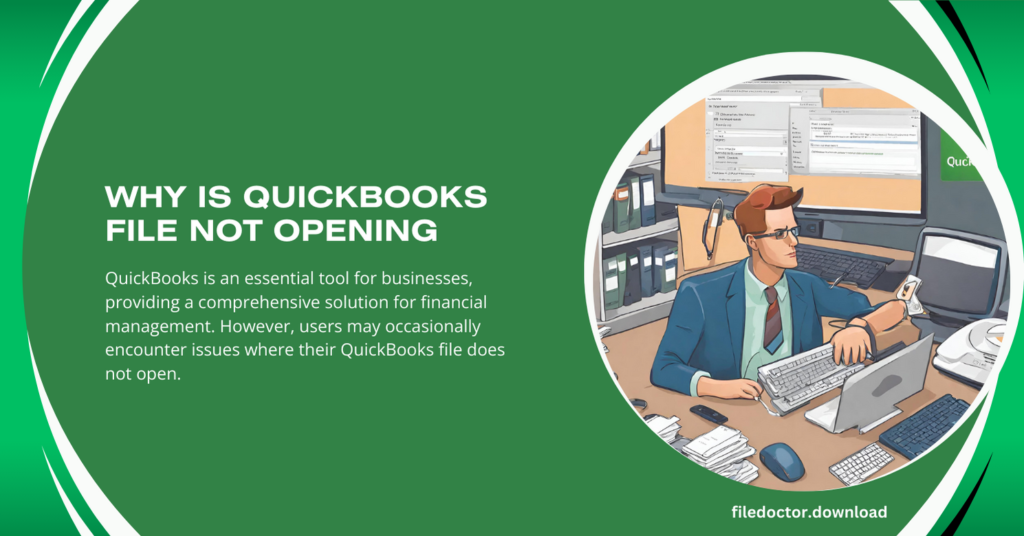
QuickBooks is an essential tool for businesses, providing a comprehensive solution for financial management. However, users may occasionally encounter issues where their QuickBooks file does not open. This can be frustrating and disruptive to daily operations. In this article, we will explore the common reasons behind this problem and offer solutions to get you back on track.
Common Reasons for QuickBooks Files Not Opening
- Damaged Company File:
- The most common reason for a QuickBooks file not opening is corruption or damage to the company file (.QBW).
- Signs of a damaged file include error messages, incomplete data, and unexpected shutdowns.
- Network Connectivity Issues:
- For users operating in a multi-user environment, network problems can prevent access to the company file.
- Issues such as incorrect network setup or firewall settings can disrupt file access.
- Outdated QuickBooks Version:
- Using an outdated version of QuickBooks can lead to compatibility issues with company files, especially if the file was created or modified in a newer version.
- Incorrect File Location:
- If the company file is moved to a different location or the path is incorrect, QuickBooks may not be able to locate and open the file.
- File Being Used by Another Process:
- Sometimes, the company file may be opened in another process, such as a backup or update, preventing it from opening in QuickBooks.
- Insufficient User Permissions:
- Users need appropriate permissions to access and open the company file. A lack of permissions can result in access denial.
Common Reasons for QuickBooks Files Not Opening
Use QuickBooks File Doctor:
QuickBooks File Doctor is a tool designed to diagnose and repair common issues with company files. Running this tool can often resolve file-opening problems.
Check Network Connectivity:
Ensure that your network is configured correctly and that all computers can communicate with each other. Check firewall settings to allow QuickBooks File Doctor through.
Update QuickBooks:
Regularly updating QuickBooks to the latest version can prevent compatibility issues and ensure smooth operation.
Verify File Location:
Ensure that the company file is located in the correct directory. If moved, update the path in QuickBooks to point to the new location.
Close Conflicting Processes:
Check if any other processes are using the QuickBooks company file. If so, close them and try reopening the file in QuickBooks.
Adjust User Permissions:
Make sure that the user trying to open the file has the necessary permissions. Adjust permissions if needed to allow file access.
Preventive Measures
- Regular Backups: Regularly backing up your company file can prevent data loss in case of corruption.
- Network Maintenance: Ensure that your network is regularly maintained and monitored for any issues.
- User Education: Educate users on the proper handling of company files and the importance of closing QuickBooks properly.
Conclusion
When a QuickBooks file does not open, it can be due to various reasons, including damaged files, network issues, outdated software, or incorrect file locations. By understanding these causes and implementing the solutions provided, you can quickly resolve the issue and get back to managing your business finances efficiently. Regular maintenance and updates can also help prevent future occurrences of this problem.

