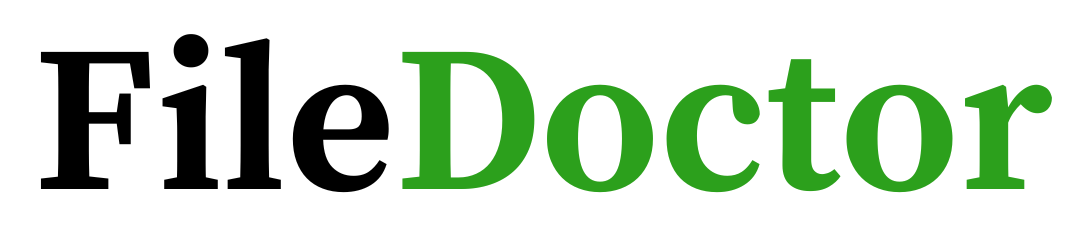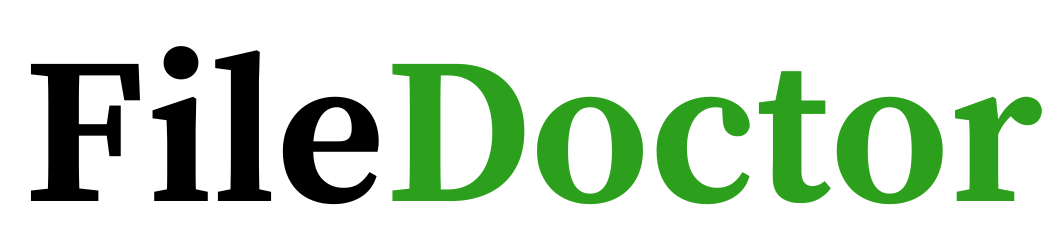Navigating the intricate pathways of financial management, QuickBooks stands out as a beacon of efficiency for countless businesses. It streamlines accounting, billing, and invoicing, making it an indispensable tool. However, encountering a roadblock where your QuickBooks company file refuses to open can transform a regular day into a perplexing puzzle. Fear not; this comprehensive guide will equip you with the knowledge and tools to overcome this challenge, ensuring your financial operations remain seamless and uninterrupted.
Understanding the Core of the Issue
At the heart of this dilemma lies a range of potential culprits, from simple file corruption to more complex network issues. Pinpointing the exact cause is the first step toward resolution.
Possible Causes:
- File Corruption is a common villain in the digital world. It can sneak into your company files, leading to accessibility issues.
- Network Discrepancies: Network issues can hinder file access for those utilizing QuickBooks in a multi-user environment.
- Update Anomalies: Sometimes, updates can introduce unexpected quirks, potentially affecting file opening processes.
- Path Length Limitations: QuickBooks has a threshold for the file path length; exceeding this limit can result in opening failures.
With an understanding of potential causes, we can now embark on the journey toward solutions.
Strategies for Resolution
Employ the QuickBooks File Doctor
QuickBooks offers a built-in remedy known as the QuickBooks File Doctor. This tool diagnoses and repairs common issues, including those preventing your company file from opening. To utilize this, follow these steps:
- Download and install the QuickBooks Tool Hub.
- Navigate to the Company File Issues tab and select Run QuickBooks, File Doctor.
- Please choose your company file from the list or browse to locate it manually.
- Click Check your file and proceed with Continue. Enter your QuickBooks admin password if prompted.
Renaming the .TLG and .ND Files
QuickBooks utilizes .TLG (Transaction Log) and .ND (Network Data) files for transaction logging and network connectivity. Corrupted .TLG or .ND files can hinder access to your company file. Renaming these files often rectifies the issue without causing data loss, as QuickBooks will automatically regenerate these files. Navigate to the folder containing your QuickBooks company file and rename the .TLG and .ND files by adding an extension, like “.old”.
Moving Your Company File
Consider moving your company file to a different location if the issue persists. This step can be particularly effective if the problem is related to network or path length issues. Move the file to your desktop or a folder with a shorter path, and try opening it again.
Verify the Hosting Settings
In a multi-user environment, it is crucial to ensure that only one computer is hosting the company file. Multiple hosts can lead to conflicts. To verify the hosting settings, go to File > Utilities. Only the server computer should have the Host Multi-User Access option enabled.
Utilize QuickBooks Auto Data Recovery
QuickBooks Auto Data Recovery (ADR) can be a lifesaver, offering a pathway to recover your data if all else fails. ADR periodically backs up your data, which can be used to restore your company file. However, proceed cautiously and consider seeking professional assistance if you’re unfamiliar with data recovery processes.
Preventative Measures: Safeguarding Your Data
Prevention is better than cure. Here are some tips to protect your QuickBooks files:
- Regular Backups: Establish a routine for regular backups, safeguarding your data against unforeseen events.
- Update Regularly: Keep QuickBooks updated to ensure you have the latest fixes and features.
- Monitor Network Health: In a multi-user setup, ensuring a stable and secure network can prevent numerous issues.
- Educate Users: Informing users about best practices and potential risks can reduce the chances of file corruption.
Final Thoughts
While encountering an unopenable QuickBooks company file can be daunting, it’s a hurdle that can be overcome with the proper knowledge and tools. By understanding the potential causes, employing strategic solutions, and adopting preventative measures, you can ensure the resilience and continuity of your financial operations.