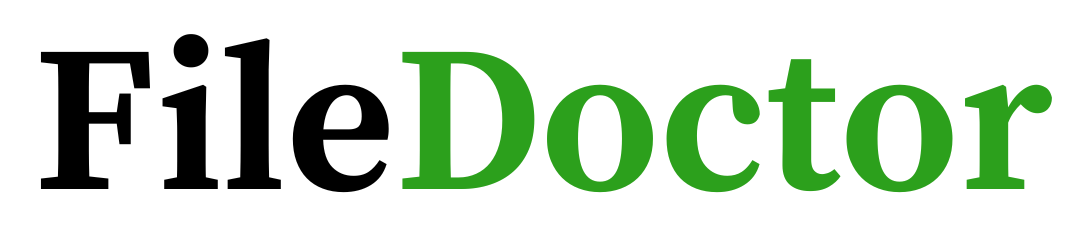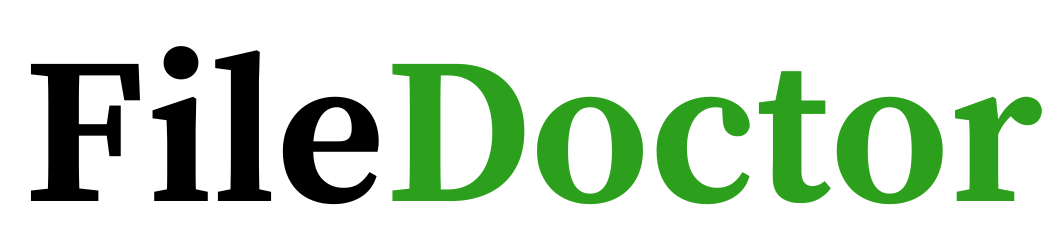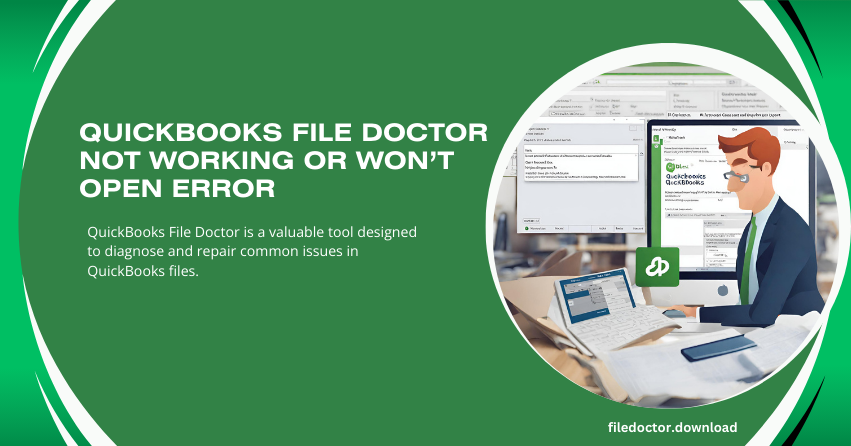
QuickBooks File Doctor is a valuable tool designed to diagnose and repair common issues in QuickBooks files. However, users may encounter situations where the File Doctor itself fails to work or won’t open, adding to the frustration of resolving QuickBooks issues. This article explores the reasons behind this problem and provides practical solutions to get the File Doctor back in action.
Understanding QuickBooks File Doctor
- Purpose: QuickBooks File Doctor is designed to fix issues related to company file corruption, network errors, and Windows setup problems.
- Functionality: It can repair damaged company files, resolve -6000 series errors, and fix network connectivity issues in multi-user mode.
Common Reasons for File Doctor Not Working or Won't Open
- Corrupted Installation: The File Doctor tool itself might be corrupted or improperly installed, leading to malfunctions.
- Incompatible Version: Using an outdated or incompatible version of QuickBooks File Doctor with your QuickBooks software can cause issues.
- Network Issues: Network connectivity problems can prevent the File Doctor from accessing the necessary files or resources.
- Conflicting Applications: Other applications running on your computer might conflict with the File Doctor, causing it to malfunction.
- Administrative Rights: Lack of administrative rights can prevent the tool from performing specific tasks or opening correctly.
Solutions to Resolve QuickBooks File Doctor Issues
- Reinstall File Doctor: Uninstall and then reinstall QuickBooks File Doctor to ensure a fresh, uncorrupted installation.
- Update QuickBooks and File Doctor: Ensure that both QuickBooks and File Doctor are updated to the latest versions to maintain compatibility.
- Check Network Connectivity: Verify that your network connection is stable and that all required ports are open for QuickBooks communication.
- Close Conflicting Applications: Close other applications that might be conflicting with File Doctor, especially those related to security or network management.
- Run as Administrator: Right-click on the File Doctor icon and select “Run as Administrator” to provide the necessary permissions for operation.
- Use QuickBooks Tool Hub: If the standalone File Doctor doesn’t work, try using the QuickBooks Tool Hub, which includes an integrated version of File Doctor.
Preventive Measures
- Regular Updates: Keep QuickBooks and File Doctor updated to avoid compatibility issues.
- Network Maintenance: Ensure stable network connectivity and proper configuration for QuickBooks operations.
- System Check: Regularly check your system for conflicting applications or security settings that might interfere with File Doctor.
Conclusion
When QuickBooks File Doctor is not working or won’t open, it can be a hurdle in resolving QuickBooks issues. However, by understanding the potential causes and implementing the appropriate solutions, you can overcome this challenge and ensure that your QuickBooks files remain in good health. Regular maintenance and updates are crucial in preventing such problems and ensuring a smooth experience with QuickBooks and its tools.